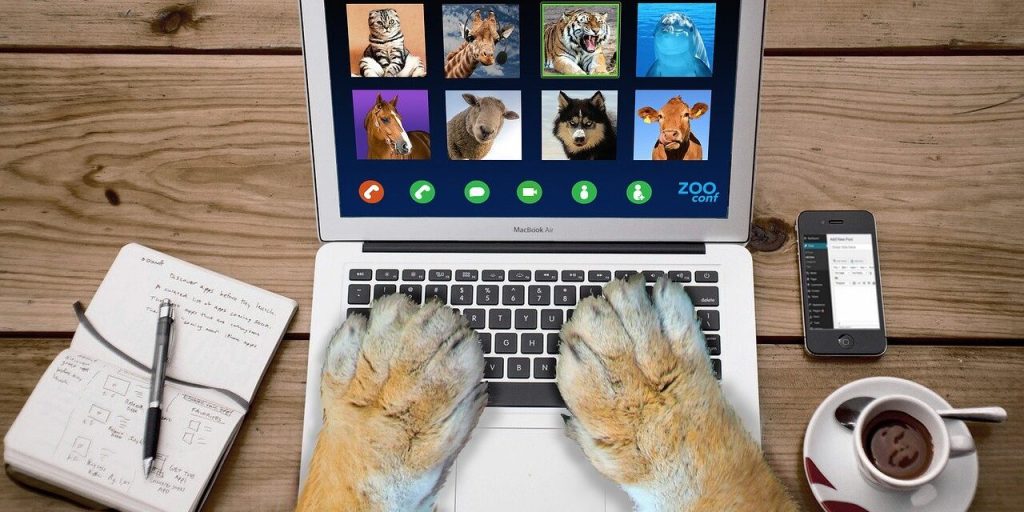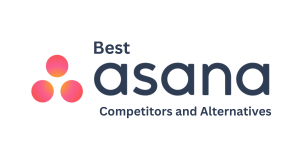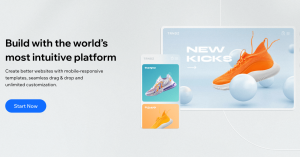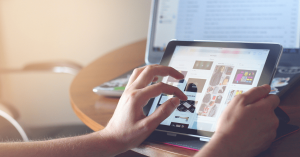Are you tired of feeling like a lonely solopreneur, barely scraping by with just a handful of clients? Ready to up your game and start attracting a steady stream of ideal clients? Look no further because we’ve got the ultimate solution for you: Zoom!
That’s right, the beloved video conferencing platform that has become a staple of remote work and virtual meetings can also be a powerful tool for landing new clients.
This blog post will share 11 creative and effective ways to use Zoom to get more clients and grow your business.
So, grab your laptop or MacBook and a cup of your favorite caffeinated beverage because it’s time to level up your client-attracting skills.
What Zoom Is and What is it Used For?
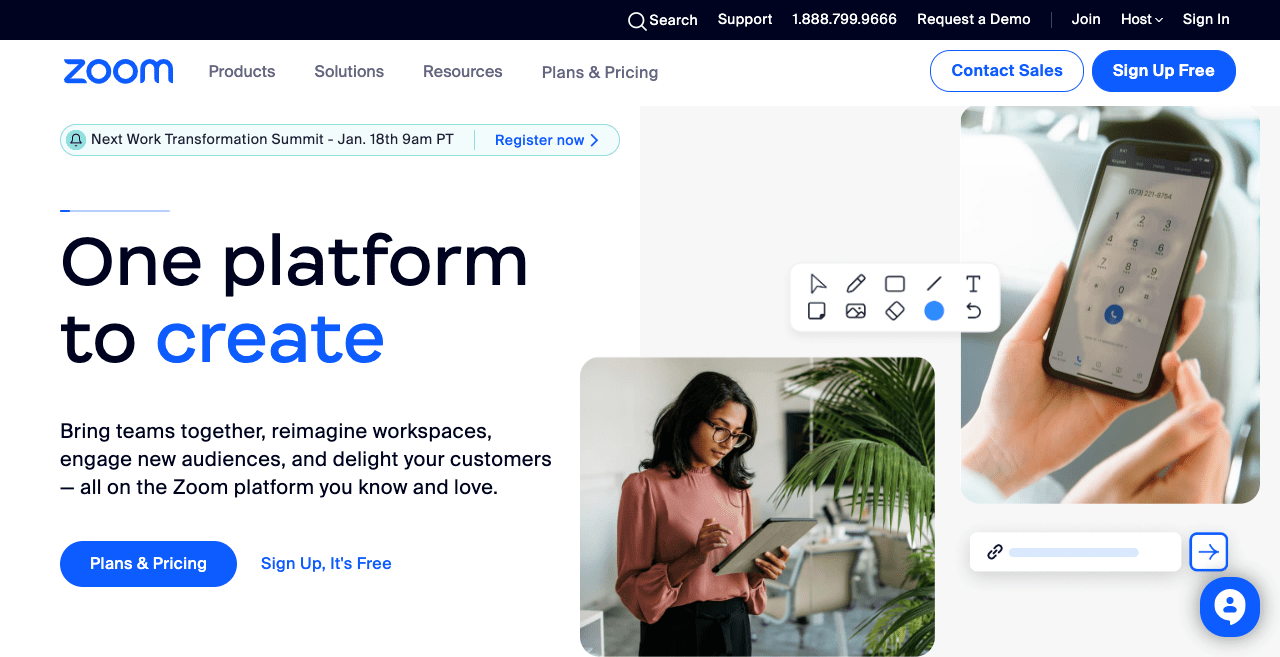
If you’re reading this, chances are you’ve heard of Zoom but are not quite sure what it is or what it’s used for. Well, friend, let me explain it in layman’s terms.
Imagine a magical portal that allows you to connect with clients from all over the world, no matter where you are. You can see their faces, hear their voices, and even share documents and screens, all in real-time. That, my dear reader, is what Zoom is.
Now, you may be thinking, “But isn’t that just Skype, Google Hangouts, or any other video conferencing platform?” Well, there are other options, but Zoom has quickly become the go-to choice for professionals and organizations of all sizes.
But what is it used for, you ask? The possibilities are endless, really. You can use Zoom for business meetings, conference calls, webinars, online classes, remote team-building activities, virtual happy hours with friends, and even virtual therapy sessions.
In short, Zoom is your best bet if you need to connect with others over the internet in a more personal and interactive way than just sending an email or a text.
What are the best ways to use Zoom to get new clients?
Here is our breakdown of how you can use Zoom to get new clients for your business.
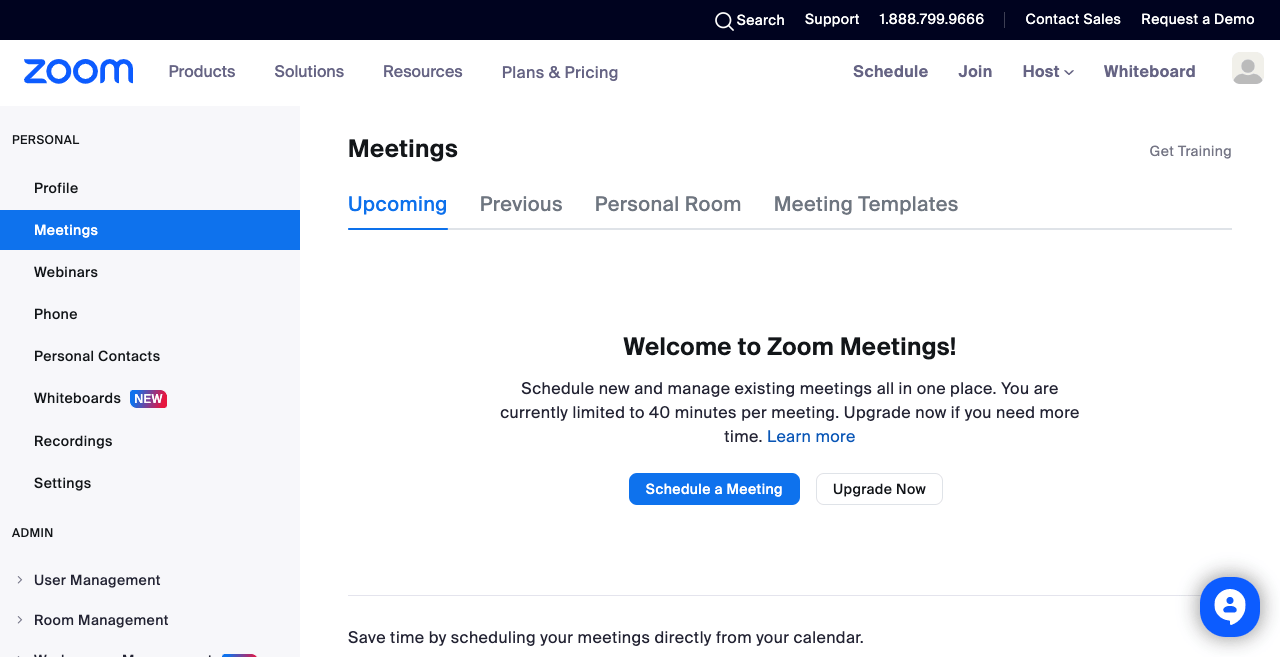
1. Consultation calls to potential clients.
One of the most effective ways to use Zoom to get new clients is by offering one-on-one consultation calls. These calls allow you to connect with potential clients more personally and interactively, allowing you to showcase your expertise and get to know your prospects.
To set up a consultation call, simply send an email or message to the potential client with a brief outline of what you will be discussing and a link to schedule a Zoom call at a convenient time for both parties.
During the call, listen actively, ask questions, and provide valuable insights and recommendations.
2. Host webinars or workshops.
Another great way to use Zoom to attract new clients is by hosting webinars or workshops. These events allow you to educate potential clients about your products or services and position yourself as an industry thought leader.
To host a successful webinar or workshop, first, identify a topic that will be of value to your target audience. Then, create a presentation or outline and practice your delivery.
When it’s time for the event, use Zoom’s screen sharing and presentation feature to share your content with attendees. Be sure to allow time for Q&A so attendees can ask questions and engage with you.
3. Create video demos.
Video demos are a powerful way to showcase your products or services to potential clients visually and interactively. Using Zoom, you can create video demos that walk viewers through the features and benefits of your offerings and demonstrate how they can solve their problems or meet their needs.
To create a video demo:
- Choose a product or service you want to feature.
- Set up a Zoom call and use the screen sharing feature to show viewers how your product or service works.
Be sure also to narrate and explain the key points as you go along.
4. Virtual training or onboarding sessions.
Offering virtual training or onboarding sessions can be a valuable way to ensure clients new to your business or products get up to speed quickly and effectively.
Using Zoom, you can hold these sessions remotely and provide personalized support and guidance to your clients.
To set up a virtual training or onboarding session, schedule a Zoom call with the client and create a training plan or agenda beforehand. During the session, use screen sharing and other Zoom features to demonstrate how to use your products or services and answer any client questions.
5. Use Zoom to give virtual tours.
If you have a unique or visually appealing office or workspace, consider using Zoom to give virtual tours to potential clients. This can be an excellent way to showcase your business and give clients a behind-the-scenes look at your operations.
To give a virtual tour on Zoom, schedule a call with the client and use the video camera on your laptop or phone to walk them through your space. Be sure to highlight any key features or areas of interest and answer any questions the client may have.
Related article: 40+ Hidden iPhone Tips And Tricks
6. Host product demonstrations or presentations.
Like video demos, hosting product demonstrations or presentations on Zoom can be a powerful way to showcase your offerings to potential clients.
You can demonstrate how your products or services work during these events and highlight their key features and benefits.
To host a product demonstration or presentation on Zoom:
- Choose the product or service you want to showcase and create a presentation or outline.
- Schedule a Zoom call with the potential client and share your content using the screen sharing and presentation features.
Be sure also to allow time for Q&A so the client can ask questions and engage with you.
7. Online presentations or speeches.
Another great way to use Zoom to get new clients is by giving online presentations or speeches at conferences or events. This can be a great way to showcase your expertise and reach a larger audience, potentially leading to new business opportunities.
To give an online presentation or speech on Zoom, first identify a conference or event that aligns with your target audience and submit a proposal to speak. Once your proposal is accepted, work with the event organizers to schedule a Zoom call and prepare your presentation. Use Zoom’s screen sharing and presentation features during the event to share your content and engage with attendees.
8. Coaching or mentorship sessions.
For coaches, consultants, and other service-based professionals, offering virtual coaching or mentorship sessions can be a great way to attract new clients and work with them remotely.
Using Zoom, you can hold these sessions and provide personalized support and guidance to your clients.
To set up a virtual coaching or mentorship session, schedule a Zoom call with the client and create a plan or agenda beforehand. During the session, use screen sharing and other Zoom features to demonstrate exercises or techniques and answer any client questions.
9. Send out surveys.
Sending surveys to potential clients can be a great way to gather insights and gauge interest in your products or services. Using Zoom’s poll feature, you can create customized surveys and send them during a call.
To send a Zoom survey, first create a list of questions or topics you want to ask. Then, schedule a Zoom call with the potential client and use the poll feature to send the survey. Be sure to allow time for the client to complete the survey and provide additional feedback.
10. Create customized polls.
Using Zoom’s poll feature, you can create customized polls and send them out to potential clients during a call. This can be a great way to gather feedback and gauge your product or service interest.
To create a customized Zoom poll, simply schedule a call with the potential client and use the poll feature to send out the survey. Be sure to allow time for the client to complete the poll and provide additional feedback.
Related article: Best VPN For Streaming
How To Set Up a Zoom Account.
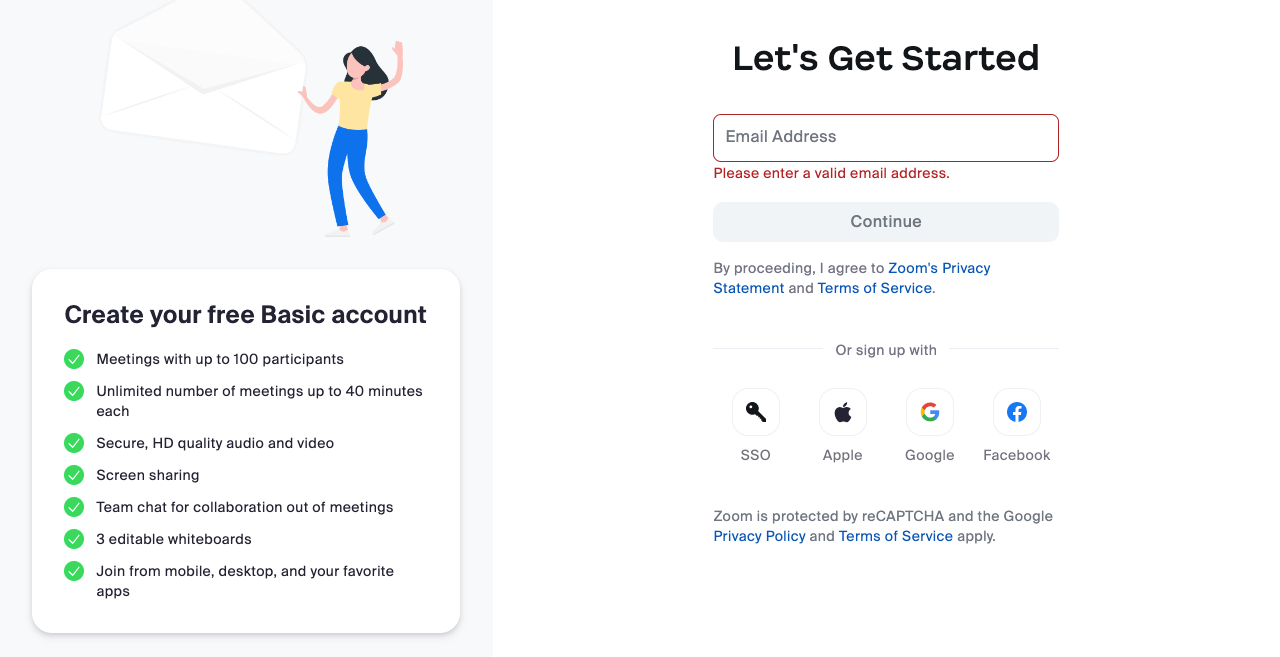
Are you ready to join the Zoom revolution and start connecting with potential clients worldwide in real-time?
Great! The first step is setting up a Zoom account, and it’s easier than you might think.
First, go to the Zoom website and click the “Sign Up, It’s Free” button. From there, you’ll be prompted to enter your email address and create a password. Once you’ve done that, click “Sign Up,” and you’re on your way!
Next, you’ll be asked to verify your email address by clicking on a link sent to your inbox. Go ahead and do that, and you’ll be taken to your account dashboard.
You can customize your profile, set up your audio and video preferences, and download the Zoom app for your desktop or mobile device. You’ll also want to familiarize yourself with Zoom’s various features and tools, such as screen sharing, annotation, and breakout rooms.
You may think, “But wait, won’t I have to pay for all these fancy features?” Not necessarily! Zoom offers a basic, free plan with many features you’ll need to get started. However, if you plan on hosting large webinars or meetings with many participants, consider upgrading to a paid plan.
So, there you have it, a quick and easy guide on how to set up a Zoom account. So go ahead and sign up and get ready to start connecting with the world in a new way.
Related articles: Best Free YouTube To Mp3 Converters
Tips On How to Use Zoom for Successful Meetings.
As the world has shifted to remote work and virtual meetings, many professionals have turned to Zoom as their go-to platform for connecting with colleagues and clients.
But with any new tool, it can take some time to get the hang of it and learn how to use it effectively. To help you get the most out of Zoom and ensure that your meetings are successful, here are five best tips to keep in mind:
- Test your equipment and connectivity before the meeting. Ensure your microphone, camera, and internet connection are all working properly to avoid any technical issues during the call.
- Use the mute and video off features when necessary. If you need to step away from the computer or have background noise, mute your microphone. And if you need to focus on the meeting or have a messy background, you can also turn off your video.
- Use screen sharing and annotation tools. Zoom’s screen sharing and annotation tools allow you to share documents, presentations, and other materials with your colleagues and clients, collaborate, and make edits in real-time.
- Use breakout rooms for group discussions. If you have a large group and need to have smaller, more focused discussions, you can use Zoom’s breakout room feature to divide your attendees into smaller groups.
- Be mindful of time. Zoom meetings can be just as prone to time-wasting as in-person meetings, so be sure to set an agenda and stick to it to ensure that you stay on track and make the most of your time together.
By following these tips, you’ll be well on your way to using Zoom for successful meetings and getting the most out of this powerful tool.
FAQs
How much does Zoom cost?
Well, that depends on what features you’re looking for! Zoom offers a basic, free plan with many features you’ll need to get started, such as one-on-one meetings, screen sharing, and virtual backgrounds.
However, if you’re looking to host large webinars or meetings with many participants, consider upgrading to a paid plan, which starts at around $14.99 per month per host.
What are some of the advanced features available on Zoom?
Oh, there are so many to choose from! Some of my favorites include:
- Breakout rooms: This feature allows you to divide attendees into smaller groups for more focused discussions.
- Annotation: This tool allows you to collaborate and edit shared documents and presentations in real time.
- Virtual backgrounds: Want to add a little flair to your meetings? You can use Zoom’s virtual background feature to add personality to your calls.
- Polling: Need to gather feedback or opinions from your attendees? You can use Zoom’s polling feature to create customized surveys and send them out during the call.
- Meeting transcription: For those who prefer to read rather than listen, Zoom’s transcription feature converts your audio into text in real-time, so you can follow along more easily.
Is Zoom HIPAA compliant?
Good question! HIPAA, or the Health Insurance Portability and Accountability Act, sets standards for securing protected health information (PHI).
If you’re in the healthcare industry and need to handle PHI, you’ll want to ensure that the tools you use are HIPAA compliant.
So, is Zoom HIPAA compliant? The short answer is yes, but with some caveats. Zoom offers a HIPAA-compliant plan that includes end-to-end encryption, password protection, and video recording disabling.
However, it’s important to note that HIPAA compliance is not a one-size-fits-all solution. You’ll need to follow specific guidelines and protocols to ensure you’re handling PHI securely.
How to use Zoom to get clients: Wrap up.
In conclusion, Zoom is a powerful meeting management software that can help you attract new clients and grow your business. From offering one-on-one consultation calls to hosting webinars and workshops, there are many creative and effective ways to use Zoom to showcase your expertise and connect with potential clients.
By following the tips and strategies outlined in this blog post, you’ll be well on your way to leveraging Zoom’s power and attracting a steady stream of ideal clients.
So, experiment with different ways to use Zoom and see what works best for you and your business.
Further reading on fontish.com: 7 Best Retail Execution Software to supercharge your store. If you want to read about web hosting, here are the 9 Best GoDaddy alternatives you should consider.